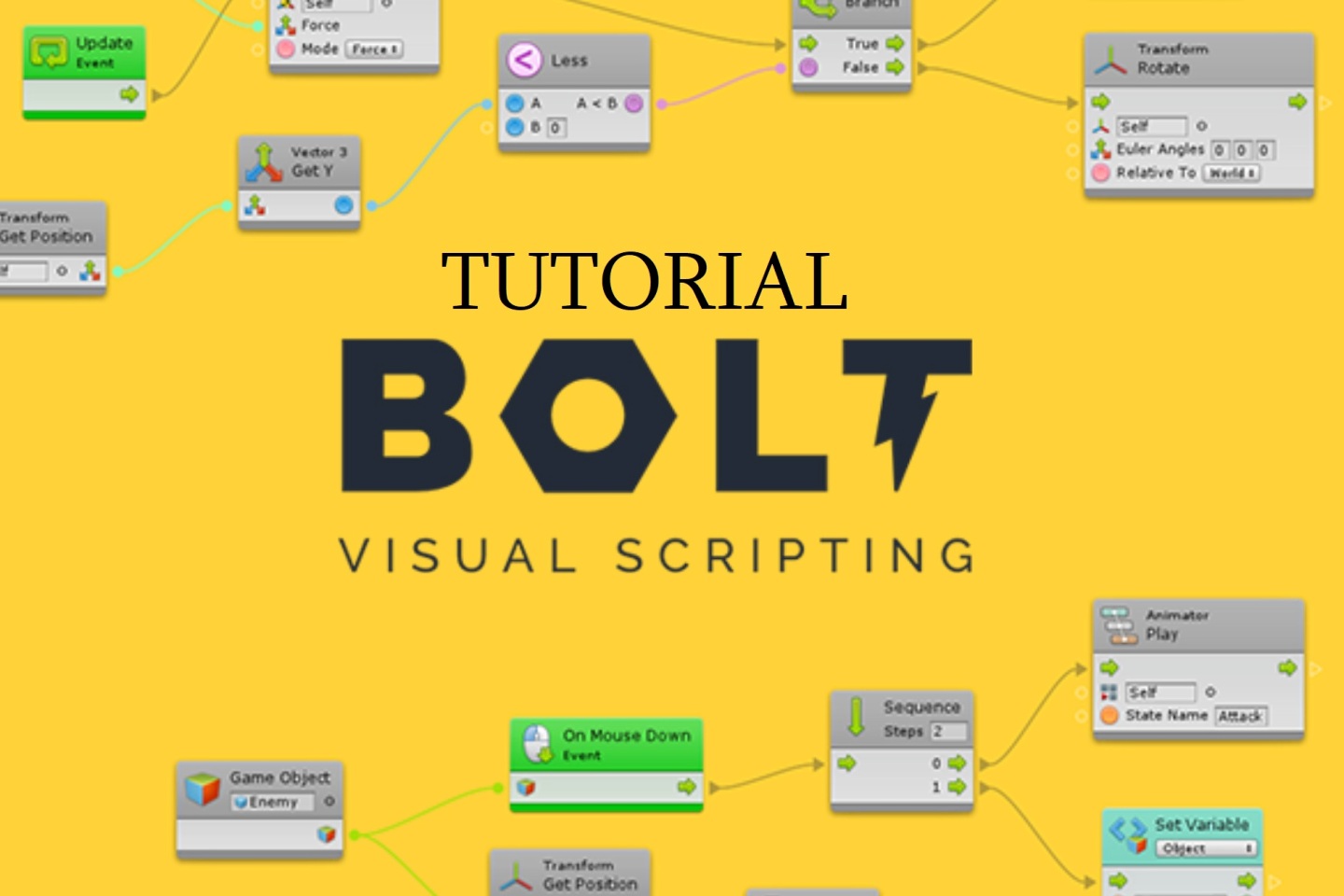This entry is part of a series of tips I am creating as I make my game.
You can use Bolt for free by downloading it from the Asset Store.
Details
What we need: A GameObject with a component we want to disable (in this case, an Animator component)
Input: A GameObject.
Output: The GameObject, but now the component is disabled.
How this saves you time: It’s not terribly obvious in Bolts documentation how to disable a component, a common task.
Summary: This tutorial shows you how to disable a component on a GameObject in Bolt.
Output

How to Implement
Here is an example of the completed Flow Graph:
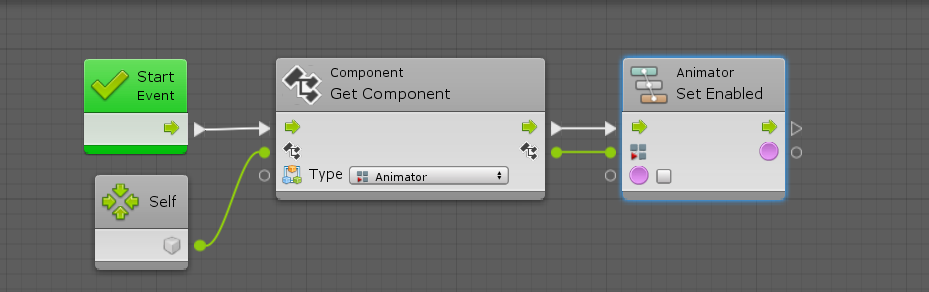
In Bolt, each component gets its own Set Enabled component that takes the output of a Get Component. For example, if you wanted to disable the Box Collider of a GameObject then you would use the following instead of Animator Set Enabled:

Just make sure you update the Get Component to obtain a Box Collider as well.

If you need to deactivate a component that is on a different GameObject, change the Self to reference the GameObject in question: